Shortcut to Quickly Create a New Plane in Solidworks
Shortcut to Quickly Create a New Plane in Solidworks
Holding down the Ctrl key and clicking on one of the standard planes is a great shortcut to open the Plane PropertyManager. The most common use of this shortcut is to quickly create a plane parallel to an existing plane. To do this, hold down the Ctrl key and simply drag an existing plane by its border in the graphics area. You will see a preview of the plane as you drag it. As you can see, I dragged the Front Plane.
Drop the new plane in the new location. Now, take a look at the Plane PropertyManager. Here, you can type in a specific Distance value. Click OK and you have a new plane.
Quickly Create a New Plane in Solidworks
Plane PropertyManager
Although the default is an Offset Distance plane, you can also use this shortcut for the other options in the Plane PropertyManager. For example, if you want to create a plane parallel to an existing face on your model, simply hold down the Ctrl key and click in the graphics area on one of the standard planes to open the Plane PropertyManager. Then, pick the face in the graphics area that you want to be parallel to. SolidWorks automatically deselects the standard plane and selects the face that you picked.
To use the other options, just Ctrl click a standard plane to open the Plane PropertyManager. Then, pick the other entities that are needed for the option that you want use. Even if you are not going to use one of the standard planes to create the plane that you need, this is a great time saver to quickly open the Plane PropertyManager.
PropertyManager. a New Plane in Solidworks
Tags: SolidWorks Simulation Tutorials
Subscribe to:
Post Comments (Atom)
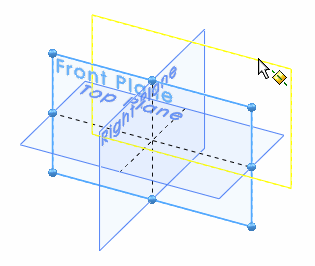
.gif)









Share your views...
0 Respones to "Shortcut to Quickly Create a New Plane in Solidworks"
Post a Comment